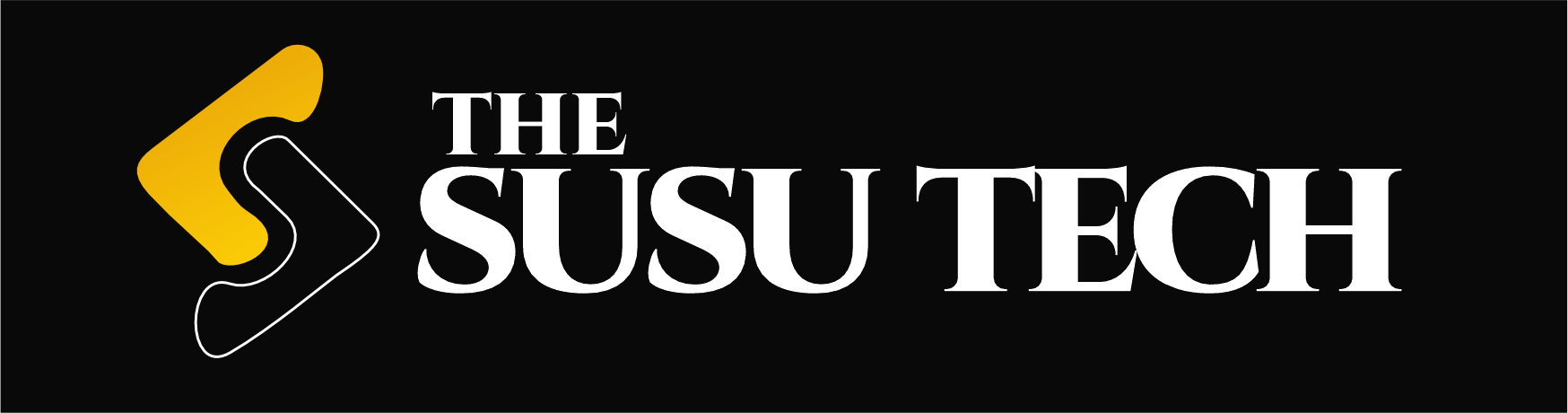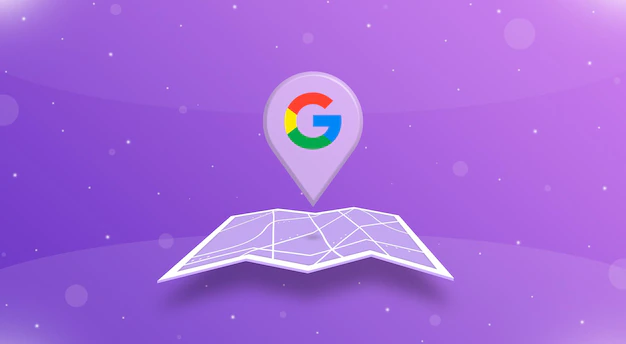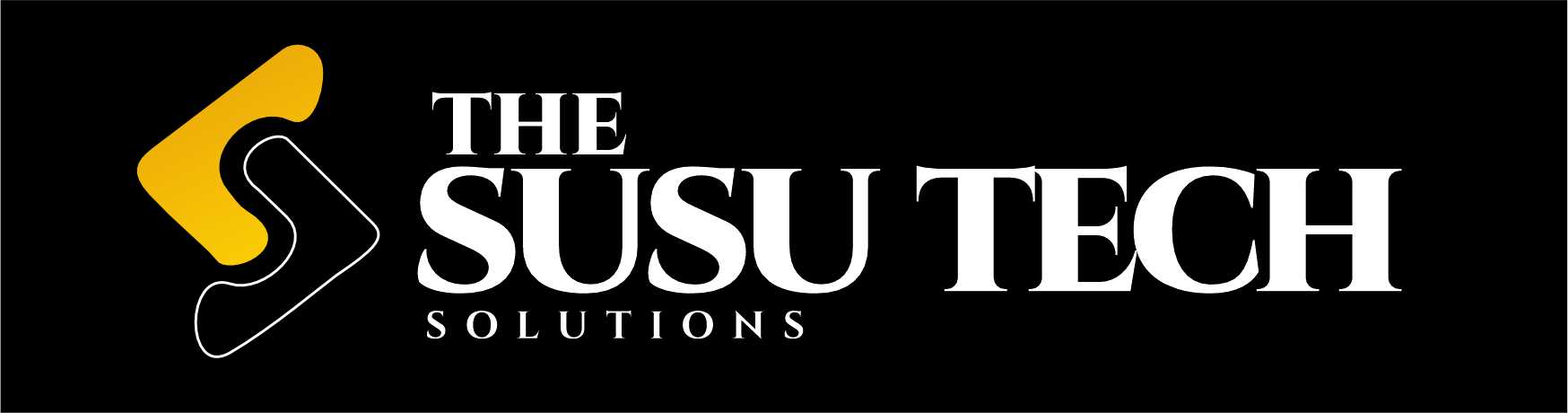Google Map being the most used navigation app by millions of people in various countries who would search Google to find places to visit in their local area or while on holiday. On this note, every church should be using Google My Business to manage their online presence and enhance their visibility.
Below are the specs of adding a church on Google Maps;
- Upload and share good quality photos of the church.
- Avalability to add a link to the church website.
- Update the church service or opening hours.
- Keep the church contact details up to date.
- Request and respond to reviews.
How to add a church to google maps below;
Claim the church in Google maps
There are some chances that a church is already on Google Maps. If that’s the case then all you need to do is to verify the church listing.
- Go to Google Maps.
- Search for the church.
- Click the name of the church or choose the correct one.
- Click Claim this Business then Manage Now.
- Select a verification option then follow the steps to verify the church.
NOTE: Make sure you add a business description. This should be a short, engaging paragraph about the church.
Add a church for the first to Google maps
If the church is not on Google Maps, then you will need to add your church.
- On your computer, go to Google Maps
- There are three ways to add your church as stated below;
- Enter the church address in the search bar. On the left, in the Business Profile, click Add your business.
- Right-click anywhere on the map, and then click Add your business.
- In the top left, click Menu then Add your business.
4. Follow the instructions to finish signing up for Google My Business.
NOTE: Choose the most specific category for the church. Google has categories for most denominations so be specific. We would prefer you use Pentecost Church instead of Church.
Getting the most out of Google my Business
- More information to read is available from Google. You can visit this link for more advice Add or claim your business on Google My Business – Computer – Google My Business Help